This info has been updated to be compatible with patch 1.14f
Anyone who experiences total inability to connect to Multiplayer games (or at least a lot of problems) is most likely behind a Software Firewall, Hardware Firewall, NAT Router or a Proxy.
My intention with this thread is to provide help in figuring out whether or not your (MP PtW) problem is firewall related, and what to do in case it is.
I have divided this first post into four parts.
Part 1: If you don't know whether you are behind a firewall or not, here are some ways to check:
Part 2: If you are behind a firewall:
First off, read the official Gamespy Firewall support page. It explains the basics better than I can.
Hardware Firewalls/Routers
Most Hardware Firewalls give you several ways to allow PtW to use the internet.
DMZ - De-militarized zone: This is (often) the quickest way to setup the firewall to allow the game total access to the internet. Note that not all firewalls have this feature. It is also a great security hazard, as placing a computer in DMZ essentially places one computer outside the firewall, i.e. unprotected by it. Check your Firewall Manual to find out if your Firewall supports it and how to activate this, or find the manufacturers homepage.
Opening Ports/Port-Forwarding:
If you have a Hardware Firewall/Router, go to the manufacturers website for support on how to open/forward the required ports.
Ports Needed: Some debate exists over which ports are really needed - the list below includes those that Gamespy and Firaxis/Infogrames list, and will only include other ports if I have solid confirmation that these are needed.
Playing through GamespyArcade or In-game menu
To Join a game: According to the Gamespy FAQ (and the PTW readme - thanks Shou), the following ports must be opened.
To Join a game: You must know the IP adress of the host, and the following port must be opened
Port 6515 has also been removed, as 2302 is now being used for DirectPlay.
Software Firewalls:
If you're behind a software firewall you need to make sure that the firewall allows all relevant programs (EXE's) access to the internet, and also that it allows them to act as servers.
The programs that need access are:
Part 3: Basic Troubleshooting Guide:
Part 4: General Tips and links:
Hardware Firewalls/NAT Router tips and links
If you have any problems with any of the steps above post about it here and hopefully we'll be able to help each other figure it out.
Big thanks go out to Shou (@CivFanatics), Plux (@CivFanatics), Venger (@CivFanatics), Chieftess (@CivFanatics), Swissy, Acererak and everyone else who have posted on this thread.
Finally: Please note that even though you have a lot of problems, you're not necessarily behind a firewall or proxy - a lot of things can go wrong on a PC - it's a sad thing, but a small price to pay for a tool with a high level of configurability and customizability, IMHO :smoke:
Anyone who experiences total inability to connect to Multiplayer games (or at least a lot of problems) is most likely behind a Software Firewall, Hardware Firewall, NAT Router or a Proxy.
My intention with this thread is to provide help in figuring out whether or not your (MP PtW) problem is firewall related, and what to do in case it is.
I have divided this first post into four parts.
- Part 1: Guide to finding out if you are behind a firewall.
- Part 2: What to do if you are behind a firewall.
- Part 3: General Troubleshooting guide.
- Part 4: Tips and Links
Part 1: If you don't know whether you are behind a firewall or not, here are some ways to check:
- To check whether you're behind a Hardware Firewall/Router,
- open up an MSDos Prompt (Click Start, Run, type Command and press enter - or select MSDos Prompt from the list of Programs manually)
- in the DOS prompt, type IPCONFIG and note the IP adress your computer currently has. If it starts with 192 or 10, you're behind a Router. - To check whether a Proxy or Software Firewall is installed (and active) on your computer:
1. Check the Taskbar (usually located next to the system clock). If a Firewall is currently installed and running, there'll (most likely) be an Icon for it in your taskbar, next to the clock.
2. Press CTRL+ALT and click DEL (once) to get the list of active tasks, and see if you can find a Firewall application there.
3. Check the list of installed programs in the Add/Remove Programs section of your Control Panel. - Call your Internet Service Provider.

They should be able to tell you if they supplied you with the router
- Some Internet Service Providers block traffic on certain ports. Be sure to ask them if that is the case.(thanks to Kring for the tip) - Try a quick test to find out whether some ports are open, closed or totally filtered out. This gives a good indication of whether or not your computer is protected by some kind of firewall.
- One such test is located at DSLReports - find it by clicking Our Tools in the menu and selecting Port Scan. If ports are reported as being filtered out (i.e. the scan is unable to tell whether ports are open or closed) you're behind a firewall. (Thanks to Swissy @Apolyton for the link)
Please note that this test does not scan all ports, only ports that are commonly used, so it can't really be used to determine whether you have opened all the correct ports. - Even if none of the above seem to indicate it, you may still be behind a Firewall or Router (even your ISP don't always know what equipment or software you have).
Start checking the cable from your network adapter and find out which 'boxes' it goes through. One of them might be a Router.
In general:
- If you're using a Dial-Up connection, your most likely not behind a hardware firewall, so you only need to check for Software Firewalls. The exception to this rule is (as far as I know) some ISDN routers that are used with dial-up connections.
- On a Cable or DSL connection, some ISP's provide router's as standard equipment or optionals. Your ISP should know this.
- If you're trying to play from work, using connections from college, university, or similar, it is very likely that you are behind a firewall of some sort. [thanks Venger]
Part 2: If you are behind a firewall:
First off, read the official Gamespy Firewall support page. It explains the basics better than I can.
Hardware Firewalls/Routers
Most Hardware Firewalls give you several ways to allow PtW to use the internet.
DMZ - De-militarized zone: This is (often) the quickest way to setup the firewall to allow the game total access to the internet. Note that not all firewalls have this feature. It is also a great security hazard, as placing a computer in DMZ essentially places one computer outside the firewall, i.e. unprotected by it. Check your Firewall Manual to find out if your Firewall supports it and how to activate this, or find the manufacturers homepage.
Opening Ports/Port-Forwarding:
If you have a Hardware Firewall/Router, go to the manufacturers website for support on how to open/forward the required ports.
Ports Needed: Some debate exists over which ports are really needed - the list below includes those that Gamespy and Firaxis/Infogrames list, and will only include other ports if I have solid confirmation that these are needed.
Playing through GamespyArcade or In-game menu
To Join a game: According to the Gamespy FAQ (and the PTW readme - thanks Shou), the following ports must be opened.
- 6667 (IRC)
- 3783 (Voice Chat Port)
- 27900 (Master Server UDP Heartbeat)
- 28900 (Master Server List Request)
- 29900 (GP Connection Manager)
- 29901 (GP Search Manager)
- 13139 (Custom UDP Pings)
- 6500 (Query Port)
- 2302 (DirectPlay)
- 13139 (Custom UDP Pings)
- 6500 (Query Port)
- 2302 (DirectPlay)
To Join a game: You must know the IP adress of the host, and the following port must be opened
- 2302 (DirectPlay)
- 13139 (Custom UDP Pings)
- 6500 (Query Port)
- 2302 (DirectPlay)
Port 6515 has also been removed, as 2302 is now being used for DirectPlay.
Software Firewalls:
If you're behind a software firewall you need to make sure that the firewall allows all relevant programs (EXE's) access to the internet, and also that it allows them to act as servers.
The programs that need access are:
- Civilization3x.exe
- DirectPlay
- GamespyArcade (only if you are running the game through GamespyArcade)
Part 3: Basic Troubleshooting Guide:
- Find a person who has made it work using his/her current setup. Preferrably someone who is not behind a firewall or router, but the key point is that they have been able to Host and Join with few problems. They may still have experienced crashes or OOS errors once they were in the game, but that is beside the point right now. All you need is someone you can connect with (no pun intended).
- Test if you can join a game and successfully make it into the game itself (past all the setup screens), with this person as host, and any routers or firewalls configured properly.
Only allow 2 player games to start with, just to reduce the sources of errors as much as possible. - If you can't make it into the game (and you're still sure the problem is not on the other person's end), deactivate everything you possibly can, even disconnecting your router
(WARNING: Make sure your ISP allows you to connect to the internet without it, and make sure you know how to reconnect it) - basically, just deactivate anything that could be a possible source of errors, no matter how unlikely it is. Your aim is just to get into the game for now, not to actually play it. Just keep on tweaking and testing with the same person. - If you still don't make it, you should start thinking about whether your ISP is blocking any ports, or has you behind a proxy.
You may also want to reinstall network protocols, DirectX 8, Civ3/PtW. Some people on the Gamespy forums even claim that doing a Custom uninstall, followed by a reinstall of Gamespy Arcade, solves the weirdest problems.
Or post here with info on what you tried and where it fails, what OS you're running etc.. - If you make it into the game, start re-adding stuff - antivirus, chat programs, your router (configured to have the correct ports open or using DMZ, Port Forwarding or similar) etc. - with a bit of luck you'll find out what was keeping you from connecting in the first place.
Part 4: General Tips and links:
Hardware Firewalls/NAT Router tips and links
- Links to the manuals for a few popular Routers/Hardware firewalls
- Linksys Routers: Linksys Router support page
- Cisco Routers: Cisco Router support page
- D-Link: D-Link Router support page
- Speedstream Routers: Speedstream Router support page
- If you have a Software Firewall or Proxy, go to the developer's support page for help on how to allow Gamespy Arcade/PtW/DirectPlay to access the internet. Note: Disabling a Software Firewall will not help if it has already closed the port!
- To deactivate the 'built-in' firewall in WindowsXP check out this Microsoft Support guide
If you have any problems with any of the steps above post about it here and hopefully we'll be able to help each other figure it out.

Big thanks go out to Shou (@CivFanatics), Plux (@CivFanatics), Venger (@CivFanatics), Chieftess (@CivFanatics), Swissy, Acererak and everyone else who have posted on this thread.
Finally: Please note that even though you have a lot of problems, you're not necessarily behind a firewall or proxy - a lot of things can go wrong on a PC - it's a sad thing, but a small price to pay for a tool with a high level of configurability and customizability, IMHO :smoke:


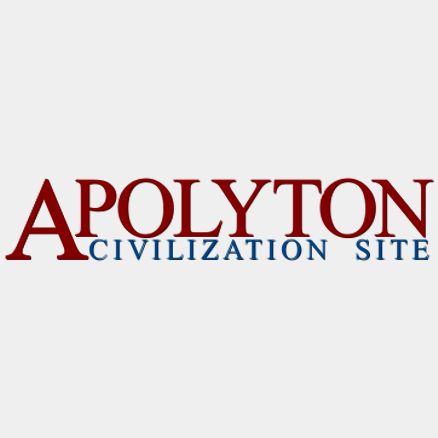
 oops
oops
Comment