I made a nice mediterranean map and was asked how I did it so fast:
So here's a quick guide to making accurate maps, or rather, a guide to making accurate maps quickly.
Except for placing all the correct terrain, and depending on the map size and the amount of ocean on the map, you should be able to do this in 3-6 hours.
Edit: added the Civ3 Scenario Haven link.
So here's a quick guide to making accurate maps, or rather, a guide to making accurate maps quickly.
- Visit this site: http://www.aquarius.geomar.de/omc/ You'll probably want to have a look around first. When you're ready, go and make your map.
- Choose the map boundaries first. I don't expect anyone actually knows the latitudes and longitudes by heart, so have a look at a world map to make a first estimate. You'll probably have to generate a few maps before you get everything right.
- Choose the map projection of your choice. Have a look at the map projection descriptions to get an idea which one to pick, and as with the map boundaries, test a little.
- Tick the "grid on map", "national boundaries", "rivers and channels" and "topography" options. If you're making a map of the Americas, you may also want to check the state boundaries check box.
The grid and boundaries aren't essential, but just serve as a guideline. This map generator does not contain terrain information, so you would have to use other sources to get that right. Other sources may not be using the same map projection, so the boundaries and map grid serve to help you get everything in the right palce.
The rivers option should be obvious, and the topography can be used to place hills and mountains. However, remember that it isn't elevation per se that makes something a hill or mountain (otherwise high plains would all be mountain terrain too), but rather the slope. So use the concentration of iso-lines as a guideline. The closer the iso-lines are together, the steeper the slope. - Now you can generate the map. You'll probably want to make a few "test-runs" first. When you're happy with the map, generate the map again, but with the "Postscript (EPSF)" Download option selected.
- Download the map, unzip it and open it in Paint Shop Pro. You will get a small dialog. Change the resolution to somewhere between 200 and 300 DPI. The rest should be OK. If you find out the whole map doesn't fit in the image, re-open the map and choose a different page size.
If your map covers a rather large area (or you want the resulting civ2 map to be very large), the resulting image may not be detailed enough. In that case, you could say make 4 smaller maps instead, each with a quarter of the entire area (with a little overlap). You can paste them together later in PSP. This will only work with the Mercator and Equidistant Cylindrical projections! - Crop the image to just the part of the map you want to use. Press "R" to select the crop tool, draw a rectangle around the map area and crop the image in the tool options (or press Shift+R).
- Decide what size you want your civ2 map to be. To turn this map into a civ2 map, we will draw a grid over it. To get the right grid size, divide the image width by your desired map width. If you're using the map height, divide image height by map height and multiply this number by 2.
E.g. The image is 1200x800 pixels, and you want the map to be 100 squares wide:
1200/100=12
You'll need a grid size of 12 pixels. The map height will then be 800*2/12=133. - You can use the grid.gif (50x50) in the attached zip. First increase the color depth to 16 million colors (Ctrl+Shift+0), then resize it to the calculated size. But, your grid size may not be a round number:
E.g. The image is 1200x800, and you want the map to be 65 squares wide:
1200/65~18.46
You can approximate this as follows. Create a new 100x100 image, and flood fill (press "F") it with the grid image. To do that, click on the arrow in the foreground color box, select "pattern" and choose the grid image. Make sure the scale is 100% and the angle 0.
Now reduce the size of that image to 37x37 pixels. Voila! You have a grid size of 18.5 pixels. - To add the grid to your map, it is best to use layers. Create a new raster layer (layer properties are unimportant). Open the layer palette, and make sure this new layer is selected. We will now flood fill this new layer as before, but with the resized grid, so be sure to select the right image (if you made a new one).
- Open the layer palette, and choose "Darken" in the drop-down box. Also make sure the grid layer is listed above the map image layer. You will now see the grid superimposed on the map.
- Create a third layer, this one between the grid and map layers.
- Choose the Paint Brush (press "B") and turn the brush into a circle slightly smaller than the grid size in the tool options. Change the foreground color to something green-ish, and the background color to something blue-ish. That way you can left-click to mark land, and right-click to mark ocean.
- Now you can fire up the map editor and create your new blank map of the right size. from now on, you'll have to work with both the image editor and map editor at the same time.
- Simply mark the coastline squares in the image with the paint brush (so you know where you are), and copy this data in the map editor. You'll probably want to switch back and forth every few squares so you don't make any mistakes copying it.
Most of this is rather boring and straight-forward work. The only thing you have to keep in mind is that it should look good on the map. Sometimes you'll have to deviate from the image a little to make the coastlines come out a little better on the map. You may also have to decide whether you want ships to be able to cross narrow strips of land (think of Panama on a small world map), and whether land units can cross narrow sealanes (think of the English channel on a small map of Europe). - Once you've got all the coastlines and lakes done, you can fill in the map in the map editor. You obviously don't need to mark all your squares in the image anymore. It's still wise to keep the image for help later with placing the terrains correctly.
- You can now place the rivers, and use the topography iso-lines for a guideline on placing the hills and mountains.
- At this point you've exhausted the map. You will now need to find other images on the Internet, or use your atlas at home to place all the other terrain correctly. The mountains and hills probably need a little fixing as well. The iso-lines will also serve as helpful guideslines, so don't throw away the image just yet.
Here are a three links to get you started on the terrains:
http://plasma.nationalgeographic.com/mapmachine/ (select "View and Customize", search among the map themes to find elevation, land use and vegetation maps, and zoom in on the map)
http://www.civgaming.net/mercator/ (see the links) - In the attachment I've included a grid image, my unfinished map of part of the mediterranean I made for the thread I mentioned at the start, a small part of my PSP7 source image and this Apolyton post.
I think that covers it...
Except for placing all the correct terrain, and depending on the map size and the amount of ocean on the map, you should be able to do this in 3-6 hours.
Edit: added the Civ3 Scenario Haven link.
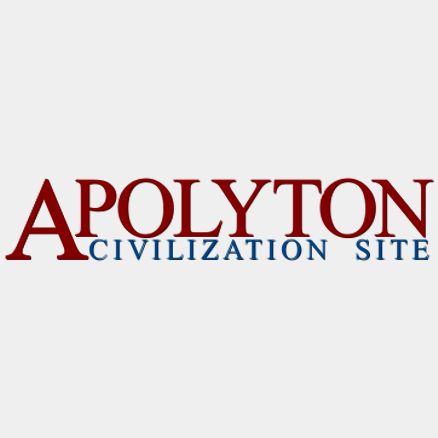


Comment