I have seen several download points for the Manual on this forum (so I assume it is all now 'legal'). Does anyone have a handy link to the Readme file? (Again, assuming this is now legal)
Announcement
Collapse
No announcement yet.
Anybody have a link to a readme download?
Collapse
X
-
Really, all the links to the manual I have seen so far have been edited out. If you have one, can you pass it on my way.
Thanks.
GKIf you're interested in participating in the first Civ 5 Community Game then please visit: http://www.weplayciv.com/forums/forum.php
-
And this one is even closer.
Comment
-
Thanks for the links. Took a while, but I suspect the size and the number of people trying to download.....
Thanks again.
GKIf you're interested in participating in the first Civ 5 Community Game then please visit: http://www.weplayciv.com/forums/forum.php
Comment
-
Master of Orion III Read Me
Welcome to the Master of Orion Final 1.01 Build! Refer to this document if you encounter difficulties with one or more aspects of installation or running the Master of Orion 3 game. Many of the problems commonly encountered are covered here.
TABLE OF CONTENTS
1: SYSTEM REQUIREMENTS
2: DIRECT X ISSUES
3: WINDOWS XP ISSUES
4: WINDOWS ME ISSUES
5: INSTALLATION
6: RUNNING THE GAME
7: UPDATED HOTKEY LIST
8: SPECIALS
9: MANUAL PDF
10: MANUAL ERRATA
11: THE MOO3 PREFERENCES FILE
12: EULA
================================================== =
1: SYSTEM REQUIREMENTS
================================================== =
MINIMUM CONFIGURATION
Windows 98SE/ME/2000/XP
300 MHz Pentium II or better
128 MB RAM
8X or faster CD-ROM
800 MB Hard Drive Space
Direct X 8.1 Compatible Video Card (must be able to display 800x600x16bit)
DirectX 8.1 Compatible Sound Card
8 Player Network Play via TCP/IP (LAN or Internet)
Keyboard
2-Button Mouse
TCP/IP Internet Capable Connection Required for Multiplayer Play
RECCOMENDED CONFIGURATION
500 MHz Pentium III or better
256 MB RAM
DSL/Cable Modem for Multiplayer Play
3-Button Mouse
***Windows 95 and NT4.0 are not supported***
================================================== =
2: DIRECT X ISSUES
================================================== =
We highly recommend that you install DirectX 8.1 as this is known to resolve a number of video card and sound problems as well as other issues. Previous versions of DirectX are not fully supported. Direct X 8.1 is automatically installed by the SET UP program if you do not have it. You can also find the latest version of Direct X 8.1 in the \Extras folder on the CD.
================================================== =
3: WINDOWS XP ISSUES
================================================== =
If you are using Windows XP, you must have administrator rights to install and run Master of Orion 3. If you have administrator rights, and wish to give a "limited user" administrator rights, you can do this in "Users" section of the Windows XP Control Panel.
================================================== =
4: WINDOWS ME and BINK ISSUES
================================================== =
On some lower end machines running Windows ME, you may experience choppy video playback on Movies, Diplomatic Animations and System Survey Sun animations; to rectify this, please go to the Options Screen and turn off Game Animations. This is a known problem with BINK.
================================================== =
5: INSTALLATION
================================================== =
Insert Disk 1 (install CD) into the drive and wait for the AUTOPLAY to appear; follow directions for installation. After installation is complete, Insert CD 2 (Play CD) into the drive to launch the game.
================================================== =
6: RUNNING THE GAME
================================================== =
Select the START MENU, select INFOGRAMES INTERACTIVE and select MASTER OF ORION 3.
================================================== =
7: UPDATED HOTKEY LIST
================================================== =
IN-GAME HOTKEY LIST
MOO3 features a variety of hotkey commands; you can reference the list of Hotkeys in game at any time by pressing the [?] key (SHIFT-/). A complete list of Hotkeys is outlined below.
MASTERS NOTES
You can also bring up the Masters Notes for any screen by pressing the [M] key. [Spacebar] will cycle to next note and close it if there are no more notes to review for that particular screen.
***MOUSE SHORCUTS***
Once you're familiar with navigating around the galaxy, you can use these shortcuts to move more quickly to where you want to go.
MOUSE TURN PROCESSING
If you have a 3-Button Mouse, you can process a turn from any screen by holding down the SHIFT Key and pressing Mouse Button 3 (usually the mouse wheel button).
DEPLOY A TASK FORCE or CREATE TRANSPORT TASK FORCE
Left-click on the star in the Galaxy Map, then click the Deploy Task Force button for Fleets or Create Ground Transport button for transporting grunts. Note that you can only do this at a star where you have a Mobilization Center.
LOOK AT A STAR OR PLANET
To look at all planets in a star system, double-click the star on the Galaxy Map. This takes you to the System Screen. Note: you can only do this if you've previously sent ships to explore the system.
To see details of one planet, double-click the planet image on the System Screen. Note: you'll only be able to do this on planets where you have a Colony or Outpost.
"BACK UP" TO THE GALAXY MAP
When you're on the Planet Screen or System Screen, double-click the star (glowing sun) in order to go to the next higher screen, or simply hit [Escape] or [-] key.
SCROLL AROUND THE MAP
Move the mouse to any edge of the screen, and the map will begin to scroll to show you more of what's in that direction. You can also right-click and drag the map in order to do the same thing.
ZOOMING THE GALAXY MAP
Use the mouse wheel to zoom in and out on the map.
FINDING YOUR FLEETS
>From the SHIPYARDS TAB, you can instantly go to any Task Force on the Map by Selecting the FLEETS Panel and double-clicking on a Task Force. If you select a System Ship Task Force, you will be taken to that Star System where your System Ship Task Force is currently deployed.
FINDING A STAR SYSTEM
>From the PLANETS TAB, you can you can instantly go to a specific Star System on the Map by Selecting the LOCATION Panel and double-clicking on a Planet. You will be taken directly to the corresponding Star System.
***KEYBOARD SHORTCUTS***
The following keyboard shortcuts are supported.
NEXT TURN
Hit [Shift-Enter] to process the current turn. Note that this is disabled if you're entering text into a text field. You can also press [Shift-Mouse Button 3] to process the current turn.
SITUATION REPORT
The [Spacebar] will bring up the SitRep panel at any time, or close it when it's open.
"BACK UP" TO THE GALAXY MAP
The [G] key takes you to the Galaxy Map from anywhere else in the game. Also, when you're on the Planet Screen or System Screen, you can use the minus [-] key or double-click the star to back up
"BACK UP" TO THE PREVIOUS SCREEN
Use the [ESCAPE] key to go to the previous screen from anywhere in the game, except the Galaxy Map.
EXITING THE GAME
Hit the [ESCAPE] key from the Galaxy Map Screen, and you'll see the standard exit confirmation dialog.
SCROLL AROUND THE MAP
Use the [Arrow Keys] on the keyboard to do move the view in the desired direction. You can also move the mouse to the edge of the screen to get the same result.
ROTATE AND PITCH THE MAP
Use the [Insert] and [Page Up] keys to rotate the map. Use [Home] and [End] to pitch the 3D display up and down.
ZOOMING THE GALAXY MAP
Use the equal [=] and minus [-] keys to zoom in and out. You can also use the mouse wheel, if you have one.
EMPIRE TABS
The Encyclopedia and the Empire Tabs at the bottom of the screen are tied to the first nine function keys:
[F1] - Encyclopedia
[F2] - Technology Screen
[F3] - Finance Screen
[F4] - Empire Screen
[F5] - Personnel Screen
[F6] - Foreign Office Screen
[F7] - Planets Screen
[F8] - Shipyards Screen
[F9] - Victory Screen
Hitting the [Tab] key when on any of these screens will move to the next major tab (most if these screens have Two or Three tabs).
REVIEWING STARS, PLANETS, AND FLEETS FROM THE GALAXY MAP
[Shift-S] and [S] - Cycle Backward/Forward through Known Star Systems
[Shift-F] and [F] - Cycle Backward/Forward through Fleets
[C] - Toggles between Galaxy Map and most recently viewed Colony
ADJUSTING THE GALAXY MAP VIEW
[B] - Toggles border display on/off
REVIEWING ALL PLANETS ON THE PLANET SCREEN
Comma [,] and Period [.] - Next and Previous owned planet.
***SPACE COMBAT SHORTCUTS***
PAN MAP LEFT/RIGHT/UP/DOWN
Move Mouse Pointer to Screen Borders
ZOOM MAP IN/OUT
Move Mouse Wheel Forward/Back
SELECT TASK FORCE/PLANET/ORBITAL
Left-click on Task Force/Planet/Orbital to select.
Left-click and Drag over Task Force(s) to lasso them.
Shift-click to add or remove a specific Task Force from the selection.
Double-click or Ctrl-click on a Task Force to select all of that type.
Click or lasso another group to deselect the first.
MOVING
Select the desired friendly Task Forces, then:
Right-click on empty space to move there.
Right-click on a friendly unit to move near it.
Right-click on an enemy unit to attack it.
Lassoing units has the same effect as left-clicking on them.
You can also use the [M] key on the keyboard and then left-click to move to the designated location.To doubt everything or to believe everything are two equally convenient solutions; both dispense with the necessity of reflection.
H.Poincaré
Comment
-
ATTACKING
Select the desired friendly Task Forces, press [A] on the keyboard or click the Attack icon, then:
Left-click a single enemy unit to attack.
Left-click a point in space to move to that space and fire at any enemy in range.
Lasso a group of enemy units to attack all of them.
Lasso a group of mixed units to attack the selected enemy units with all of the currently selected friendly units.
GROUPING TASK FORCES
Select Task Forces and then press [Control 1–0]. Press [1-0] to select the corresponding group, and press twice to center on that group.
Pitch, Rotate, Pan and Zoom work the same as on the Galaxy Map. Additional camera controls are:
[TAB] - Toggles "follow" mode on/off
[ENTER] - Centers camera on the grid.
STANDARD COMMANDS
[M] - Moves to location
[A] - Attacks next selected opponent
[P] - Patrols location
[H] - Hold position
[R] - Retreat
DISPLAY CONTROLS
[G] - Toggle green grid on/off.
[V] - Toggle drawing Task Forces on/off.
[T] - Toggle drawing Task Force indicators on/off.
[X] - Toggle health bars on/off.
The [ESCAPE] key takes you back to the previous screen, except when at the Galaxy Map. From there, it works the same as the Quit Game selection from the Game Menu.
================================================== =
8: SPECIALS
================================================== =
ABANDONED COLONY
At one time, this was the site of a colony that belonged to your race. It is still habitable, though there is no sign of what happened to the previous colonists.
Increases Recreation DEA Efficiency by 10%
Chance of Finding a Small Colony is 50
Chance of Finding a Medium Colony is 35
Chance of Finding a Large Colony is 15
Cost Multiplier for Buildings in Medium Colony is 2
Cost Multiplier for Buildings in Large Colony is 4
Increases AUs in the Treasury by between 1000 and 2500
ACTIVE VOLCANOES
An unusual amount of volcanic activity exists on this planet. These increase the cost of Terraforming this planet considerably.
Increases Planetary Terraforming Cost by between 5% and 70%
CAVERNOUS
This planet has a series of large, inhabitable caves underground. This allows for more colonists to live there as well as providing some additional defense in combat.
Increases Maximum Population by 1
Increases Ground Combat Fortification Value by 2
CONTRABAND
A contraband pharmaceutical can be found here. Each turn, it generates extra income for the owner of the planet.
Increases AUs in the Treasury by between 5 and 50
Number of Turns until Depletion of this Special is Infinity
ELECTRICAL ACTIVITY
The high amount of electrical activity on this planet requires many additional safeguards for any industry to take place here. As a result, most buildings are more expensive here.
Decreases Mine DEA Efficiency by 15%
Decreases Bioharvest DEA Efficiency by 10%
Decreases Military DEA Efficiency by 20%
Decreases Spaceport DEA Efficiency by 35%
HOSTILE MICROBES
A region of this planet is infested with hostile microbes. The microbes severely limit population growth. Safety precautions and filters make all building more expensive here.
Increases Building Construction Cost by between 50% and 150%
Increases Building Maintenance Cost by between 50% and 150%
Decreases Manufacturing DEA Efficiency by 15%
Decreases Research DEA Efficiency by 55%
Decreases Population Growth Rate by 67%
Decreases Military DEA Efficiency by 25%
Decreases Recreation DEA Efficiency by 90%
AU Cost to remove this Special is between 900 and 4000
Terraforming Cost to remove this Special is 1
HOSTILE INSECT LIFE
A region of this planet is infested with hostile insects. These insects severely limit population growth. Safety precautions and filters make all building more expensive here.
Increases Manufacturing DEA Efficiency by between 10% and 70%
Increases Mine DEA Efficiency by between 10% and 70%
Decreases Bioharvest DEA Efficiency by 40%
Decreases Research DEA Efficiency by 10%
Decreases Recreation DEA Efficiency by 60%
Decreases Population Growth Rate by 40%
AU Cost to remove this Special is between 400 and 1500
Terraforming Cost to remove this Special is 1
HOSTILE ANIMAL LIFE
A region of this planet is infested with small hostile animals. These animals are predatory in nature and reduce population growth somewhat.
Decreases Population Growth Rate by 20%
Decreases Recreation DEA Efficiency by 30%
Decreases Bioharvest DEA Efficiency by 10%
AU Cost to remove this Special is between 200 and 700
Terraforming Cost to remove this Special is 1
LARGE HOSTILE ANIMALS
A region of this planet is infested with large hostile animals. These animals are predatory in nature and reduce population growth somewhat.
Decreases Bioharvest DEA Efficiency by 15%
AU Cost to remove this Special is between 350 and 1700
Military Building Cost is 1
HUGE HOSTILE ANIMALS
A region of this planet is infested with huge hostile animals. These animals are predatory in nature and reduce population growth somewhat.
Decreases Bioharvest DEA Efficiency by 20%
Increases Recreation DEA Efficiency by 15%
AU Cost to remove this Special is between 600 and 2200
Military Building Cost is 1
HOSTILE FLORA
A region of this planet is covered with hostile plant life. These plants grow wildly and are deleterious to all known life forms. Population growth rate as well as industry and research are negatively affected by this.
Decreases Bioharvest DEA Efficiency by 30%
Decreases Manufacturing DEA Efficiency by 10%
Decreases Research DEA Efficiency by 15%
Decreases Recreation DEA Efficiency by 15%
Decreases Population Growth Rate by 15%
AU Cost to remove this Special is between 200 and 2800
Terraforming Cost to remove this Special is 1
HOSTILE MINERAL DEPOSITS
A region of this planet is covered with a highly toxic chemical deposit. Until cleaned up, this will greatly reduce Industry, research and population grown in this region.
Decreases Mine DEA Efficiency by 40%
Decreases Manufacturing DEA Efficiency by 25%
Decreases Research DEA Efficiency by 20%
AU Cost to remove this Special is between 1200 and 4700
Terraforming Cost to remove this Special is 1
NATURAL WELLS
Natural wellsprings exist in abundance on this planet, raising the morale of the populace. In addition, the planet is easier to Terraform then would otherwise be the case.
Decreases Planetary Terraforming Cost by between 40% and 5%
Increases Recreation DEA Efficiency by 10%
THRIVING ECOSYSTEM
The abundance of flora and fauna on this planet has resulted in a veritable cornucopia effect. Bioharvesting in this region is greatly improved.
Increases Bioharvest DEA Capacity by 1
NATURAL WONDERS
A series of natural formations exist in this region. Colonists here tend to be happier as a result.
Increases Recreation DEA Efficiency by 1
PHARMACOPOEIA
This region has an unusual amount of rare plants useful in various medical treatments. As a result, population tends to be healthier and more productive here, as well as simply living longer.
Increases Bioharvest DEA Capacity by 0.5
Increases Research DEA Efficiency by 45%
Increases Spaceport DEA Efficiency by 10%
Increases Population Growth Rate by 25%
POLLUTION
A region of this planet is covered with ancient pollution. Until cleaned up, population growth will be dramatically decreased.
Decreases Population Growth Rate by between 80% and 20%
AU Cost to remove this Special is between 350 and 3000
Terraforming Cost to remove this Special is 1
RARE ANIMALS
A wide array of rare and unusual animals can be found in this region, increasing research efficiency. Trade revenue is increased as well.
Increases Spaceport DEA Efficiency by 25%
Increases Research DEA Efficiency by 35%
Increases Recreation DEA Efficiency by 10%
Number of Turns until Depletion of this Special is between 100 and 600
RARE FUELS
Rare fuel types can be found in this region, increasing research efficiency. Trade revenue is increased as well.
Increases Spaceport DEA Efficiency by 35%
Increases Research DEA Efficiency by 30%
Number of Turns until Depletion of this Special is between 20 and 125
RARE GEMS
Several rare and very pure crystals can be found in this region, making it ideal for research. Trade revenue is increased as well.
Increases Spaceport DEA Efficiency by 65%
Increases Research DEA Efficiency by 5%
Number of Turns until Depletion of this Special is between 10 and 75
RARE METALS
Several sources of extremely rare metals can be found in this region, which makes research more efficient. Trade revenue is increased as well.
Increases Spaceport DEA Efficiency by 20%
Increases Research DEA Efficiency by 20%
Number of Turns until Depletion of this Special is between 25 and 150
RARE PETROCHEMICALS
Rare fuel types can be found in this region, increasing research efficiency. Trade revenue is increased as well.
Increases Spaceport DEA Efficiency by 40%
Decreases Bioharvest DEA Efficiency by 1
Increases Manufacturing DEA Efficiency by 20%
Increases Research DEA Efficiency by 10%
Number of Turns until Depletion of this Special is between 15 and 100
RARE PLANTS
Rare plants types can be found in this region, increasing research efficiency. Trade revenue is increased as well.
Increases Spaceport DEA Efficiency by 30%
Increases Manufacturing DEA Efficiency by 10%
Increases Research DEA Efficiency by 40%
Number of Turns until Depletion of this Special is Infinity
RARE RADIOACTIVES
Rare radioactives types can be found in this region, increasing research efficiency. Trade revenue is increased as well.
Increases Spaceport DEA Efficiency by 30%
Decreases Bioharvest DEA Efficiency by 1
Decreases Population Growth Rate by 50%
Increases Research DEA Efficiency by 30%
Increases Manufacturing DEA Efficiency by 25%
Number of Turns until Depletion of this Special is between 10 and 150
FORCED LABOR
A source for Forced labor can be found on this region.
RANDOM TECHNOLOGY
A random technology can be found here.
Duration of this Event in Turns is 1
RESCUED LEADER
A leader has been marooned on this planet and will join your civilization if you find him or her 1st.
Duration of this Event in Turns is 1
RANDOM RESEARCH
A cache of stored research data has been found here. Twenty-five research points will be added at this planet for a short duration.
Increases Current Research Efficiency by between 5 and 50
REPAIRABLE STRUCTURES
A series of repairable structures are located here, reducing the cost of building by 25%.
Decreases Building Construction Cost by 25%
Number of Turns until Depletion of this Special is between 5 and 25
PIRATES STASH
A cache of gold, jewels and other valuables have been found here. These have been converted to AUs and the funds added to your treasury.
Increases AUs in the Treasury by between 50 and 500
RARE APHRODISIAC
A rare Aphrodisiac exists here and will increase the planets population growth rate for a short time.
Increases Population Growth Rate by 100%
Number of Turns until Depletion of this Special is between 3 and 18
DATA CACHE
A cache of stored research data has been found here. Twenty-five research points will be added at this planet for a short duration.
Increases Current Research Points by 25
Number of Turns until Depletion of this Special is between 8 and 40
ARCHEOLOGICAL RUINS
This region holds the ruins of an ancient city constructed by one of the following Races; Gnolam, Elerian, Mrrshan, Bulrathi or Darlok.
Increases Current Research Efficiency by 5
Number of Turns until Depletion of this Special is between 10 and 15
DARLOK GUARDIAN
Your explorations have uncovered the devastated system of Nazin, once home to the people of the Darlok empire. A Guardian of the New Orions now occupies the system to keep curiosity-seekers at bay.
BULRATHI GUARDIAN
Your Task Forces have arrived at the remains of the Ursa system. This once-proud home of the Bulrathi now lies in ruin, with a Guardian of the New Orions standing watch and destroying those who would dare to come here.
MRRSHAN GUARDIAN
Task Forces report the discovery of the shattered Fieras system, rumored to have been the home system of the Mrrshan civilization. A Guardian of the New Orions now prowls within its bounds, striking swiftly at intruders.
ELERIAN GUARDIAN
You have stumbled upon the ruined system of Draconis, which legends say was the seat of the vast empire of the Elerians. Now a hollow, smoldering shell of its former glory, a lethal Guardian of the New Orions moves between the worlds of the system, searching for trespassers.
ALKARI GUARDIAN
The scattered, broken hulls drifting through Altair reveal that you have discovered the lost home system of the proud Alkari fleet. Now, the only active ship in the system is a Guardian of the New Orions, a reminder of what happens to those who dare to oppose their power.
ANCIENT BATTLE DAMAGE
This planet was heavily damaged during some ancient battle. Battle damage is cheaper to repair than standard Terraforming, allowing this planet to be terraformed for less than is normal.
Decreases Terraforming Value by between 90% and 20%
ECCENTRIC ORBIT
This planet has an extremely elliptical orbit, giving the planet an exceptionally large seasonal disparity. As a result, it costs considerably more to Terraform the planet and Bioharvesting is difficult in the extreme.
Increases Planetary Terraforming Cost by between 20% and 100%
Decreases Bioharvest DEA Efficiency by 75%
ENTRAPPING ECOSYSTEM
Visitors to this planet must take extreme precautions against the environment, not because it is toxic, but due to retro-virii that force the body to become dependant on substances only found on this planet. This greatly reduces Trade.
Decreases Government DEA Efficiency by 15%
Decreases Recreation DEA Efficiency by 95%
Decreases Spaceport DEA Efficiency by 90%
ERRATIC WEATHER
The highly erratic weather patterns on this planet make Bioharvesting particularly difficult.
Decreases Bioharvest DEA Efficiency by between 75% and 25%
AU Cost to remove this Special is between 350 and 900
Terraforming Cost to remove this Special is 1
GEOMAGNETIC FIELDS
This planet has very strong magnetic fields. These fields interfere with research and manufacturing, reducing both considerably.
Decreases Planetary Terraforming Cost by between 25% and 1%
Increases Population Growth Rate by 10%
Decreases Manufacturing DEA Efficiency by 20%
Decreases Research DEA Efficiency by 50%
Decreases Military DEA Efficiency by 15%
GLOBAL STORMS
Huge, powerful storms rage across this planet constantly. Costs for building and maintaining structures here are greatly increased while Bioharvesting is greatly reduced.
Increases Building Maintenance Cost by between 10% and 200%
Increases Building Construction Cost by between 10% and 200%
Decreases Bioharvest DEA Efficiency by 50%
STRATOSPHERE RING
This planet has large rings around its equator. The rings reduce Bioharvest slightly, but the rings are an excellent tourist attraction and offer some research benefits as well.
Increases Bioharvest DEA Capacity by 0.75
Decreases Research DEA Efficiency by 50%
Increases Recreation DEA Efficiency by 15%
HOSTILE GASES
The atmosphere of this planet has significant amounts of toxins. This reduces the efficiency of almost all aspects of life here.
Increases Building Maintenance Cost by between 50% and 150%
Increases Building Construction Cost by between 50% and 150%
Decreases Manufacturing DEA Efficiency by 10%
Decreases Research DEA Efficiency by 10%
Decreases Population Growth Rate by 30%
Decreases Military DEA Efficiency by 5%
AU Cost to remove this Special is between 600 and 2200
Terraforming Cost to remove this Special is 1
RAPID ROT
A large amount of corrosive material is in the atmosphere on this planet, increasing the cost to build and maintain structures.
Increases Building Maintenance Cost by between 20% and 200%
Increases Building Construction Cost by between 20% and 200%
SENTIENT PLANET
The life forms on this planet all share a collective mind and greatly resent outside life forms. This reduces morale and governing efficiency dramatically.
Decreases Government DEA Efficiency by 20%
Decreases Recreation DEA Efficiency by 75%
SPLINTER COLONY
A lost colony of your race! They are ecstatic to be reconnected to your empire.
Maximum Population is between 1.5 and 3
================================================== =
9: MANUAL PDF
================================================== =
A PDF version of the manual can be found on the CD 1 in the Extras Folder and is in a printable .PDF format. A copy of Acrobat Reader is also enclosed.To doubt everything or to believe everything are two equally convenient solutions; both dispense with the necessity of reflection.
H.Poincaré
Comment
-
================================================== =
10: MANUAL ERRATA
================================================== =
In this section, you'll find descriptions of the enhancements and design improvements that have been made to the game since the manual was sent off to be printed. There are new information displays on some of the screens, and a number of modifications to the keyboard commands. In addition, we've provided greater detail on a number of features which were covered only briefly in the manual.
DRAGGING & DROPPING IN TASK FORCE/GROUND FORCE CREATION
Dragging and dropping between the Reserves Panel and the Assembly Queue is no longer supported. You can still Drag and Drop within the Assembly Queue (moving ships from pickets to escorts, for example).
THE ORION GUARDIANS
Sometimes, you will come across a ruined planet which was once the home world for an ancient Antaran race. This home world may contain various specials, including one of the five Antaran Xs.
Unfortunately, this world will also be protected by an Orion Guardian, one of the tremendously powerful technologies developed by the Antarans. This Guardian is programmed to attack and destroy any visitors to the system. It can be defeated, but doing so requires a very large fleet possessing significant technology beyond that with which you begin the game.
If you encounter a Guardian and do not want to fight, select the Blockade Planet option in the Combat Scheduler Screen. Combat will begin, but you can then immediately Retreat before the Guardian begins shooting. When you return to the Galaxy Map, you will be forced to leave the system and retreat to a friendly star.
Stars that contain Guardians are not labeled as such on the Galaxy Map. There are up to five in any given galaxy.
GALAXY MAP SCREEN
Fleet Information Popup: This panel appears when you click on any Fleet that you control. It shows a summary of the ships in each Task Force. At the bottom of the panel, the Disband Selected Task Force button allows you to remove the Task Force from the map and return all of its ships to the Reserves. They will be available again in a few turns for redeployment. The Clear AI Orders button is useful if you decide to take control of a fleet that was built in response to a Colonize command that you previously issued. Clicking this button removes the selected Task Force from AI control and removes its orders to move to a designated location. It is now fully under your control, and the icon will therefore move to the right of the star it's currently orbiting, if any.
The Galaxy Map shows you all the stars that you can explore in the Orion Sector. Stars with names in your empire's color indicate that you have a Colony there. If the name is in lower case, you have only an Outpost (less than one population point, which means you have less than 1,000 people there). If the name is in parentheses, it means more than onerace has an Outpost or Colony there.
The following controls are changed (see the Shortcuts section at the end for a list of new commands):
[Enter] – Will now normalize rotation, zoom, and scroll on the Galaxy Map
[Shift-Enter] – Will now Process a Turn
Mouse right-click functions are not all implemented as described. Use Right-click to pan the map, and use the keyboard controls to rotate and pan.
SYSTEM SURVEY SCREEN
On the Planet Overview Panel, the Gravity value is now colored to indicate its desirability for your race, as follows:
GREEN: Ideal
YELLOW: One or two levels away from ideal
RED: Three or more levels away from ideal
PLANET SCREEN
[Shift-Right-Click] is now used to remove items from a build queue on the Economics Panel. You can also double-click on items, as before.
In addition to the minus [-] key, you can also use the [ESCAPE] key to return to the previous screen (Galaxy Map, SitRep, or Planets Screen).
The comma [,] and period [.] keys will take you to the next and the previous planet that you own. If you got to the Planet Screen from the Planets Screen, then these keys will show you only the planets selected on that screen. Thus, if you set the Filters on the Planets Screen to show only Close Environment planets that you own, you'll only see the Green worlds when you use these keys.
There are now three new items listed with the icons on the right-hand side of the screen. These are:
DEA Employment: these two numbers show the number of population points currently employed on the planet, and the number of jobs available. Ideally, of course, these numbers will be equal. If DEAs are less than fully staffed, production will be proportionally reduced at all DEAs on the planet.
DEA Productivity from Population: This percentage represents how effectively the planet is using the population in DEAs. If the number is less than 100%, it means that there are too few population points on this planet to work all of the possible jobs. It can also get much greater than 100%. This means that you're getting the benefit of technological boosts to productivity which makes each individual count as more than one.
If you have extra population, they're essentially placed into "supporting" roles within your industrial base, though there's a diminishing return as the excess increases. They will increase your DEA Productivity, but less so as the total number of extra people increases.
Unrest: the Unrest is now displayed in this section for easier readability. The values are the same as before.
SPACE COMBAT SCREEN
In Space Combat, you now see numbers which show how many points of damage were done to the target. These are only shown if the attack succeeded in hitting the target. The color depends on what was damaged:
BLUE: Shield hit. No damage to the ship itself
YELLOW: Armor hit. Some armor was destroyed
RED: Hull damage
Maneuver and concentration of force are important in space combat. If you are not being targeted by anybody in the battle, you will get damage and accuracy bonuses to all of your direct-fire weapons because you have the time to aim carefully. If you are being targeted by two or more groups, your accuracy goes down.
>From a practical standpoint, this means that you'll have a significant advantage in combat if you can use two Task Forces to gang up on a single opposing force. For example, Long Range Space Superiority Task Forces can reduce the effectiveness of enemy fleets in a given battle by keeping them engaged while your Short Range ships close in, giving them a slight advantage during the risky approach when they're still too far away to engage.
In order to do combat against a planet, it must at least have a Colony. You cannot engage in Space Combat against a planet which only has an Outpost.
Note: right-clicking the mouse in Space Combat does not rotate, tilt or pan the view. For a complete list of Space Combat mouse and keyboard commands, see the Shortcuts section at the top of this file.
PERSONNEL SCREEN, ESPIONAGE PANEL
Note that you can only build a single spy at a given time.
FINANCE SCREEN
The manual refers to a "Confirm" button. The actual text for the button now says "Close." Functionally, there is no difference.
TECHNOLOGY SCREEN
Using the Research sliders: The sliders for the six Schools work a little differently when you click and drag the control versus when you use the left/right arrows. If you use the arrows, the budget for the current item will be increased by 1%, and the budget for the next School with funds allocated will be reduces by that same amount. This will repeat until that School's funding is exhausted, at which point funds will be taken from the next School in sequence. If you use the slider, however, you're able to change the setting by much more than 1% in a single action. In that case, the code will attempt to balance the effect of the change across all currently budgeted schools, so you'll probably see all five other sliders move if you make a significant alteration.
You can use the Lock buttons to the right of each School slider to prevent that slider from moving while you adjust another.
RESTARTING FROM A SAVED GAME
If you experience a problem with the game in either solitaire or multiplayer play, you should first try to exit the game and restart from the most recent saved game. This will very often resolve the problem, allowing you to take a slightly difference course in order to avoid the problem the next time.
This process works for both solitaire and multiplayer games.To doubt everything or to believe everything are two equally convenient solutions; both dispense with the necessity of reflection.
H.Poincaré
Comment
-
-----------------------------------------------------------------
EXPLANATIONS AND CLARIFICATIONS
SOLE SUPERPOWER OPTION
There is no longer a check-box next to the Sole Superpower victory condition on the Game Setup screen. This is because eliminating all of your opponents in the Galaxy is always a victory condition (in effect, you've made yourself the de-facto President of the Senate).
PIRACY
Each inhabited region in your system generates one point of piracy.
For each hull size of combat ships in the system, piracy is reduced by one (so the smallest ship, a Hawk, will eliminate piracy in a newly colonized system). Orbitals and System Ships also contribute to piracy reduction in the same manner.
Planetary Shields reduce piracy by 1/10 of their Strength, so once you get this technology it's a good idea to build them soon. They'll pretty much eliminate piracy in your systems.
THE OPPRESSOMETER
Note that the Oppressometer setting will affect your Heavy Foot of Government. The higher you set it, the greater the chance on any given turn of there being an increase in the HFOG level for your empire. The chance of an increase is a number of percent equal to the Oppressometer setting (which ranges from 1 to 10). A mid-range setting will result in a 5% chance of increase each turn.
HOW DEAS WORK
DEAs, or Dominant Economic Activities, let you determine the economic zoning of the planet. Each region of the planet can support 2 DEAs and one spaceport DEA. Your planetary viceroy will automatically create new DEAs, as needed, based on the development policies that you have established. But you can also set up your own, if you want.
Terrain affects the efficiency of some DEAs. Mining is best in Mountainous regions, and Bioharvesting (Farming) works best in Plains. Note that this is reversed for the Silicoids, whose Bioharvesting works best in Mountains and Mining in Plains. And terrain has no effect for the Cybernetics.
Mineral Richness also affects Mining efficiency. Fertility affects Bioharvesting efficiency.
In addition, some races and species have modifiers which affect efficiency, and there are various buildings and Achievements which affect it.
All DEAs start with a Capacity of 1. This will increase as your planetary viceroy builds new capacity-enhancing buildings in that DEA. Think of capacity as representing the size of the facilities: warehouses, factories, and so on.
DEAs require population to run. The amount depends on the type of DEA and the number of capacity-enhancing buildings it contains. Efficiency-enhancing buildings do not require population -- they just make the existing facilities more productive.
If you don't have enough population on a planet to completely fill all DEA requirements, then all DEAs will produce proportionally less in direct relation to the percentage shortfall. If you have half the number of population points you need to run the planet, each DEA on that planet will be producing at half its normal output.
You can see if you have enough population on a planet by going to the Planet Screen and looking at the DEA Productivity from Population number. If it's less than 100%, you don't have enough population. If it's more than 100%, either you have extra population or you're getting benefits from efficiency-enhancing technologies.
If you have extra population, they're essentially placed into "supporting" roles within your industrial base, though there's a diminishing return as the excess increases. You can only have so many personal attendants, after all.
A NOTE ABOUT FLUS
Robots do not necessarily go onto the planet that built them. They belong to the empire as a whole, and are therefore more like ships than like DEAs.
When you build a robot, it goes to the empire to distribute. To find them on a planet, look in the Demographics tab. They show up as a count of robotic workers. Also, the robots wear out after a while. Therefore, that count can and will go down over time.
This is true of all types except Economic FLUs, which stay in the empire and generate money. The amount of money can be found in the Empire's Finance->Ledger panel.
MAKING GRANTS TO PLANETS
The Budget Panel of the Finance Screen allows you to give grants to planets from the Empire level. These are very useful in building up the infrastructure of your growing civilization. Here's how they work:
There is a slider on this screen labeled Grants to Planets. Funds provided here are distributed to planets which request them for various purposes. Poor planets (those with little in the bank and little income) will ask for grants. Those which are spending too much because of player actions will also ask for grants (i.e. the player has increased the Terraforming slider on a given planet, and that planet does not have sufficient funds to spend the desired amount).
The Empire will rank the requests based on the Univalue of each planet, and will then select the ten planets with the lowest Univalues to receive the allocated funds. These will be placed into the planetary bank, and will be available for use on the following turn.
The Univalue (represented by a circle around the planet) shows the relative development of that planet by the civilization that controls it, based on that civilization's maximum technological abilities in the areas of economic development, environmental development, population size, and military defense.
Note: not all grant monies will reach individual planets. The government bureaucracy takes a little off the top, so don't be surprised if not all of your 100 AU grant gets distributed to the planets. If you notice that significant amounts of money are being lost in this way, it may be more effective for you to lower empire-wide taxes and raise taxes on planets to compensate. Money is always transferred in a more efficient manner when it stays local.
DIPLOMACY: PAYING TRIBUTE
When a Pay Tribute is exchanged via Diplomacy, the trade value is perceived to be 1% of the GDP of the paying Civilization. The amount per turn traded is 1/18 of that, or about .06%. The amount is fixed for the duration of the tribute.
For Unconditional Surrender, the payment is a (fixed) random 3-8% of current income for the length of the enforced peace. For Conditional Surrender, the payment is a (fixed) random 1-3.5% of current income for the length of the enforced peace. Armistice and Peace Accord have no payment.
GOVERNMENT SERIES
Government types are now divided into three major Series: Absolutist, Representative, and Collectivist. Not all government types are available to you at the start of the game. You will begin with a government type that is typical of your species, and may be able to improve it through research and through carefully planned changes in government type during the game.
The types are listed here in approximate order of increasing sophistication:
ABSOLUTIST SERIES
Despotism
Monarchy
Oligarchy
Constitutional Monarchy
REPRESENTATIVE SERIES
Corporate
Democracy
Parliamentary
Republicanism
COLLECTIVIST SERIES
Hive
Unification
BUILDING TASK FORCES AND SHIPS
The various Task Force sizes have been changed since the release of the manual, for gameplay purposes. They are now as follows:
Detachment: 1-2 ships
Squadron: 3-4 ships
Flotilla: 5-7 ships
Wave: 8-10 ships
Pack: 11-14 ships
Armada: 15-18 ships
Creating larger ships requires that you have certain buildings on the planet that will be making the ships. For each of the buildings listed below, you will increase the maximum available hull size by one. If you have all of these buildings, you will therefore be able to build ships of the largest possible size:
Basic Systems Module
Space Environment Module
Matter Conversion Module
Materials Processor
Automated Assembly Module
Project Management Systems
Societal Workplace Module
Orbital Access Module
Space Dock Extension
Military Design Center
INTEREST ON SAVINGS
There is no longer any interest paid on the balance of funds in the player's bank at the end of a turn. Interest must still be paid on any outstanding debt balance, however.
CONTROLLING UNREST
To lower unrest, experiment with these techniques (note that each planet and each race will differ in their needs, so you'll have to adapt the approach to your unique situation):
1. Lower the tax rate, either across the galaxy or on this planet.
2. Build more Government DEAs on this planet (the people will be somewhat less rebellious if you're providing more services locally).
3. Reduce your industrial output and research if they're being overdriven (working your people too hard will make them restless).
4. Put more military forces on the planet (people will behave better when they know there's a price for disobedience).
5. Build some Recreation DEAs on the planet.
6. Improve your policy toward Forced Labor units, or eliminate them entirely.
7. Lower the setting on your Oppressometer. This will increase the odds of trouble from enemy spies, but will make your people happier.
8. Allocate money toward Unrest Reduction at the Empire level.
9. Wait. Some things, such as changes in government type, will cause short-term unrest that lasts five to ten turns. As people grow accustomed to the new status quo, their level of discomfort will drop significantly.
CONTROLLING SPYING
Other empires know that one good way to knock down their opponents is to send Spies. The Orions are especially prone to doing this.
You can defend yourself from Spies in a number of ways:
1. Increase the setting on the Oppressometer. This has a direct effect on the likelihood of enemy spies getting into your empire and of getting caught. And catching spies helps you determine who's sending them, if you can make them talk. However, increasing this setting will increase Unrest in your empire, and also increases the chance of a rise in your Heavy Foot of Government.
2. Recruit Spies and leave them unassigned (via the Espionage Panel on the Personnel Screen). Unassigned Spies are placed on anti-espionage duties within your empire.
3. Threaten the empire which is sending Spies to you. They may back off militarily or reduce spying. There's no guarantee of what they'll do, but it will probably improve matters for you in some way.
4. Establish solid treaties and alliances with other empires. The more they like you (positive Casus Belli and/or Current Relations, as shown on the Victory Screen), the less they'll be interested in spying on you.
Note that your enemies understand the value of disrupting your economy, and are smart enough to send Spies when at war with you, knowing that they may get lucky and do some serious damage. Be wary.
MAINTENANCE COSTS
Nothing comes for free. Even after you build a ship or a missile base, there are continuing costs for maintenance. Even in this advanced technological universe, the roof still leaks sometimes, and light bulbs still need replacing from time to time.
Maintenance costs in MOO3 are computed as follows:
Buildings: 5% of initial PP cost, translated into AUs (so if the building cost 100 PPs, maintenance would be 5 AUs per turn).
FLUs: 5% per turn
Spies: 5% per turn
Leaders: 5% per turn
Ships (all types): .5% per turn if activated, .1% if in Reserves
Ground Forces:
Armies: .8% per turn, .4% if in Reserves
Divisions: .3% per turn, .15% if in Reserves
Corps: .2% per turn, .1% if in Reserves
COLONIZING: THE FIRST TURNS
When a colony ship lands, you'll get a Situation Report (SitRep) message announcing the landing. If there are enough colonists on board to colonize the given world (see below regarding colonization of Red and Yellow planets), you'll see a second SitRep message announcing the successful establishment of the new Colony.
You will not be able to build new structures or being manufacturing items on the turn that the new colony is established, because your economy will not yet be running. That requires one more turn.
If you included armed escort ships in your colonization Task Force, they will be disbanded and returned to the Reserves upon successful colonization of the planet.
Note: it is possible for two allied empires to colonize a single world in the same turn. In this case, the empire which has more settlers on the world on that turn will be deemed the owner of the planet.
COLONIZING YELLOW AND RED PLANETS
It's more difficult to establish a colony on a world whose Habitability is either Yellow or Red. Not all settlers are able to survive the harsh conditions.
When you land a Colony Ship on a Yellow world, the population will be only 50% of the normal value of one population point. On a Red world, it will be only 25%.
Therefore, it may take a little time for such worlds to build up to full Colony status, which requires one full population point. Until then, they will be considered Outposts, and you will not have the normal degree of control over them. You can tell that a planet is an Outpost because its name will be shown in lower case instead of being capitalized.
You can accelerate this process by sending multiple Colony Ships to a single planet. Any which land prior to the turn on which it achieves full Colony status will add their population to the planet. You cannot colonize any planet which already has an established Colony on it. To ensure the immediate creation of a Colony on a Red world, you can send a Task Force with four Colony Ships.
COLONIZING MAGNATE CIVILIZATION PLANETS
You can land a Colony Ship on any planet with a Magnate Civilization. Once you achieve 1.0 or more population points on that world, it will become part of your empire, no different than an unoccupied world except that it already has a significant native population that considers it to be in the Green Habitability Zone.
If you come across a Magnate Civ on a Red 1 or Red 2 planet, it's worth trying to get a colony there. Once you achieve minimum population for your colony (which will take some effort), you'll have 4 or 5 population points of workers who operate at 100% efficiency, unlike your settlers, and who will be happy to begin building DEAs for you.
DESTROYING PLANETS
In order to completely destroy a planet, you will need a Stellar Converter on at least one ship that survives until the Bombardment Phase of Space Combat. In addition, the device must be mounted on a Very Heavy Mount or something heavier in order to be considered a Planet Destroying Weapon (it's possible, though unusual, to build a Point Defense version of a Stellar Converter).
If you have a Planet Destroying Weapon and are bombarding a planet, the Destroy Planet button will be enabled.
================================================== =
11: THE MOO3 PREFERENCES FILE
================================================== =
Master of Orion 3 uses a separate Preferences file on your hard disk to control some less-used features that are not accessible via the Options screen. It is an ordinary text file, named MOO3Prefs.ini. You can edit it using Notepad, WordPad, or Microsoft Word, but be sure to save it out in Text Only format. This section explains certain options in that file which may be of interest to some players.
MOUSE WHEEL SPEED
The normal setting for the mouse wheel is as follows:
MouseWheelSensitivity=4
You can set this value to any number between 1 and 10. The higher the number, the more the scrolling text region will move for the same amount of movement on the wheel.
DISABLING THE "PUSH SCROLLING" FEATURE
Some players may prefer that the screen not scroll when the mouse is moved to the very edge of the window, as is the default. The default state of this option is:
galaxyPushScrollingDisabled=0
In order to turn the feature off, simply change this to:
galaxyPushScrollingDisabled=1To doubt everything or to believe everything are two equally convenient solutions; both dispense with the necessity of reflection.
H.Poincaré
Comment

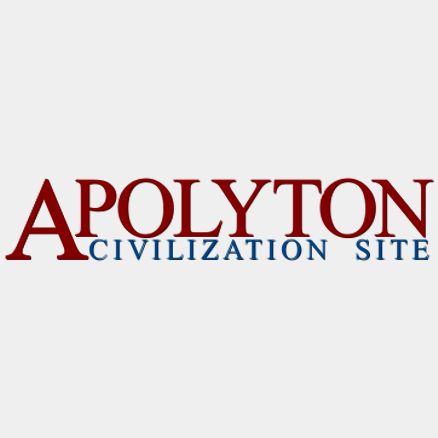

Comment