The utility will be released soon (could be as early as next week). The following is the readme file for the program. Please help to make it better so that users can easily understand how to use the program. Thanks very much!
---------------------------------------------------------------------
CivManager trial Version by Xin Yu
August 2002
{What does this product do}
The CivManager utility program can be used to manage all cities at the same time in a
civilization II game. It offers the following functions without requiring the player to go
into cities:
1) change city names
2) change production items
3) incremental buying
4) sell city improvements
5) change all citizens to specialists
6) make (very short) notes about each city
Furthermore, the player can easily 'copy' the current action for a city to other cities,
either individually or globally (yes! you can sell all barracks with just a couple of mouse
clicks!)
A small but useful extra set of information is also provided by CivManager, which includes
the current turn number and research progress.
{For which version of civilization 2 does this product work}
The trial version of CivManager utility program only works for the MPE version of
civilization II. It does not support the so called 'upgraded' versions from either
civilization 2.4.2, 2.7.8 or test of time. I do not have immediate plans to support these
'upgraded' versions since this product is far from perfect and frequent revisions may occur.
{How to report bugs and provide suggestions}
This is a pretty primative product, and I need your suggestions to make improvements. Please
send your comments to xyu101@hotmail.com (that account is flooded with junk mails so please
make sure your e-mail's topic is 'CivManager' or I may accidently delete it).
{How to initialize CivManager}
First you need to open civilization MPE and go through the opening screens. Then, when you
have control of your civ (i.e., when you can go to your cities to do city management), run
CivManager.exe (Note: the CivManager program does not need to be in the same directory as
the civ files, it can work from any place).
When first started, CivManager will shrink to the top middle part of your screen and be
idle. You need to go to its pull-down menu and select "expand" to activate it. Sorry about
the inconvenience, but this is the only way I can prevent it from crushing when the user
starts CivManager without running civilization MPE first.
{What do the texts, numbers and colors mean in CivManager}
a)The 3 disabled buttons:
the left one has the format turn: XX (Oedo + X), where XX is the current turn number and X
ranges from 0 to 3. Oedo + 0 years are government changing years (the player needs to
revolution on an Oedo + 3 year).
The middle one shows the current research goal and progress.
The right one shows your money.
b)The 12 columns:
"Location" is the (x,y) coordinates for the cities;
"Name" is the city name;
"Pop(H/U)" gives total population, happy, and unhappy citizens;
"Trade" gives all trade and net trade (i.e., without considering trade routes) for the city;
"Sci" and "Tax" are science and tax outputs, respectively;
"Food" gives food in the foodbox as well as foodbox size;
"Produce" shows the current city production item;
"Shield" gives shields in the shield box as well as shield box size;
"Sell" gives existing city improvements from which the player can pick one to sell;
"Specialist" show how many total specialists are currently hired in the city, and the player
can choose to hire ALL citizens as either scientists, taxmen or entertainers (if city size <
5 then only entertainers can be hired);
"Notes" is a place holder for the player to make short notes.
c)The color scheme
Usually white colored texts mean something good, and red colored texts mean something bad.
For example, white city names indicate that the cities are in celebration while red city
names indicate that the cities are in chaos. For the Pop(H/U) column a similar color scheme
is also implemented to predict the cities' celebration/chaos status for the next turn. Other
columns also have such color schemes but I won't get into the details here.
{What functions does CivManager have and how to use them}
a)Menu items include "expand", "contract", "reject change" and "accept change".
Expand: There are two states for the CivManager Window: a large one and a small one. You can
only work on the cities when the window is large. The expand command is used to get the
window to the large status. Generally, the only time you need this command is at
initialization. Later, whenever the CIvManager window has focus it will automatically
expand.
Contract (hotkey: Esc): The opposite of "Expand" (so that you can come back to the game
itself and perform other functions). Whenever the CivManager window loses focus it will
automatically contract to the small status. So you can accomplish this task by click on
anywhere outside the CivManager window area.
Reject Change (hotkey: Ctrl-r): all changes you've made via CivManager will be abandoned and
the CivManager window is refreshed.
Accept Change (hotkey: Ctrl-a): all changes you've made via CivManager will be written into
the game memory. Until this command is issued no changes will be made to the game. So keep
in mind that you need to issue this command when you're done with city management.
b) Editable controls include the 'Name' and the 'Notes' columns (grey background).
You can type in texts for any cells with a grey background. Edit the 'Name' column to change
city names, and edit the 'Notes' column to make short notes about the cities (Notes will
only be kept in the current session; they will be lost when you quit CivManager.)
c) Combobox controls include the 'Produce', 'Shield', 'Sell' and the 'Specialist' columns
(blue background).
When you click on any cell with a blue background, a small combobox will appear there and
you can choose an item from the pull-down menu. For the 'Produce' column you can change city
production item; for the 'Shield' column you can spend some money to buy some shields
(incremental buying will be applied); for the 'Sell' column you can select a city
improvement to sell (after you've already sold an improvement in the current turn, the cell
will become a non-editable one (orange background) and you'll not be able to sell again);
the 'Specialist' column will allow you to change all citizens to scientists, taxmen or
entertainers (warning: this may cause food and shield deficit).
Ctrl-Click (i.e., click while holding the Control key) on a combobox cell will copy the
previous action for the same column to the current city; Ctrl-Click on a column header for a
combobox column will copy the previous action for the column to all cities.
{Using keyboard and adjust column width}
When a cell in the city list has the focus (but no editbox or combobox are opened), you can
use the tab (shift-tab) key to move right (left) and the enter (shift-enter) key to move
down (up).
You can adjust the column widths by hold and drag a column dividing line in the city listbox
to a new position. The column headers will automatically adjust themselves accordingly.
However click on column headers ("Location", "Name", etc.) won't adjust the width, only the
body of the listbox can initiate the adjustment. A known bug (blame Microsoft): After
adjusting the column width, if you click on column headers in perform some functions, the
program will still think that the column header buttons are at their original positions. In
other words, in order for the buttons to function correctly, you need to click on their
original positions, not the new positions after column width adjustment.
{Caution}
I did not program to guarantee a non-negative treasury, so if you do a lot of rush-buying
you may end up with a negative treasury.
{end}
---------------------------------------------------------------------
CivManager trial Version by Xin Yu
August 2002
{What does this product do}
The CivManager utility program can be used to manage all cities at the same time in a
civilization II game. It offers the following functions without requiring the player to go
into cities:
1) change city names
2) change production items
3) incremental buying
4) sell city improvements
5) change all citizens to specialists
6) make (very short) notes about each city
Furthermore, the player can easily 'copy' the current action for a city to other cities,
either individually or globally (yes! you can sell all barracks with just a couple of mouse
clicks!)
A small but useful extra set of information is also provided by CivManager, which includes
the current turn number and research progress.
{For which version of civilization 2 does this product work}
The trial version of CivManager utility program only works for the MPE version of
civilization II. It does not support the so called 'upgraded' versions from either
civilization 2.4.2, 2.7.8 or test of time. I do not have immediate plans to support these
'upgraded' versions since this product is far from perfect and frequent revisions may occur.
{How to report bugs and provide suggestions}
This is a pretty primative product, and I need your suggestions to make improvements. Please
send your comments to xyu101@hotmail.com (that account is flooded with junk mails so please
make sure your e-mail's topic is 'CivManager' or I may accidently delete it).
{How to initialize CivManager}
First you need to open civilization MPE and go through the opening screens. Then, when you
have control of your civ (i.e., when you can go to your cities to do city management), run
CivManager.exe (Note: the CivManager program does not need to be in the same directory as
the civ files, it can work from any place).
When first started, CivManager will shrink to the top middle part of your screen and be
idle. You need to go to its pull-down menu and select "expand" to activate it. Sorry about
the inconvenience, but this is the only way I can prevent it from crushing when the user
starts CivManager without running civilization MPE first.
{What do the texts, numbers and colors mean in CivManager}
a)The 3 disabled buttons:
the left one has the format turn: XX (Oedo + X), where XX is the current turn number and X
ranges from 0 to 3. Oedo + 0 years are government changing years (the player needs to
revolution on an Oedo + 3 year).
The middle one shows the current research goal and progress.
The right one shows your money.
b)The 12 columns:
"Location" is the (x,y) coordinates for the cities;
"Name" is the city name;
"Pop(H/U)" gives total population, happy, and unhappy citizens;
"Trade" gives all trade and net trade (i.e., without considering trade routes) for the city;
"Sci" and "Tax" are science and tax outputs, respectively;
"Food" gives food in the foodbox as well as foodbox size;
"Produce" shows the current city production item;
"Shield" gives shields in the shield box as well as shield box size;
"Sell" gives existing city improvements from which the player can pick one to sell;
"Specialist" show how many total specialists are currently hired in the city, and the player
can choose to hire ALL citizens as either scientists, taxmen or entertainers (if city size <
5 then only entertainers can be hired);
"Notes" is a place holder for the player to make short notes.
c)The color scheme
Usually white colored texts mean something good, and red colored texts mean something bad.
For example, white city names indicate that the cities are in celebration while red city
names indicate that the cities are in chaos. For the Pop(H/U) column a similar color scheme
is also implemented to predict the cities' celebration/chaos status for the next turn. Other
columns also have such color schemes but I won't get into the details here.
{What functions does CivManager have and how to use them}
a)Menu items include "expand", "contract", "reject change" and "accept change".
Expand: There are two states for the CivManager Window: a large one and a small one. You can
only work on the cities when the window is large. The expand command is used to get the
window to the large status. Generally, the only time you need this command is at
initialization. Later, whenever the CIvManager window has focus it will automatically
expand.
Contract (hotkey: Esc): The opposite of "Expand" (so that you can come back to the game
itself and perform other functions). Whenever the CivManager window loses focus it will
automatically contract to the small status. So you can accomplish this task by click on
anywhere outside the CivManager window area.
Reject Change (hotkey: Ctrl-r): all changes you've made via CivManager will be abandoned and
the CivManager window is refreshed.
Accept Change (hotkey: Ctrl-a): all changes you've made via CivManager will be written into
the game memory. Until this command is issued no changes will be made to the game. So keep
in mind that you need to issue this command when you're done with city management.
b) Editable controls include the 'Name' and the 'Notes' columns (grey background).
You can type in texts for any cells with a grey background. Edit the 'Name' column to change
city names, and edit the 'Notes' column to make short notes about the cities (Notes will
only be kept in the current session; they will be lost when you quit CivManager.)
c) Combobox controls include the 'Produce', 'Shield', 'Sell' and the 'Specialist' columns
(blue background).
When you click on any cell with a blue background, a small combobox will appear there and
you can choose an item from the pull-down menu. For the 'Produce' column you can change city
production item; for the 'Shield' column you can spend some money to buy some shields
(incremental buying will be applied); for the 'Sell' column you can select a city
improvement to sell (after you've already sold an improvement in the current turn, the cell
will become a non-editable one (orange background) and you'll not be able to sell again);
the 'Specialist' column will allow you to change all citizens to scientists, taxmen or
entertainers (warning: this may cause food and shield deficit).
Ctrl-Click (i.e., click while holding the Control key) on a combobox cell will copy the
previous action for the same column to the current city; Ctrl-Click on a column header for a
combobox column will copy the previous action for the column to all cities.
{Using keyboard and adjust column width}
When a cell in the city list has the focus (but no editbox or combobox are opened), you can
use the tab (shift-tab) key to move right (left) and the enter (shift-enter) key to move
down (up).
You can adjust the column widths by hold and drag a column dividing line in the city listbox
to a new position. The column headers will automatically adjust themselves accordingly.
However click on column headers ("Location", "Name", etc.) won't adjust the width, only the
body of the listbox can initiate the adjustment. A known bug (blame Microsoft): After
adjusting the column width, if you click on column headers in perform some functions, the
program will still think that the column header buttons are at their original positions. In
other words, in order for the buttons to function correctly, you need to click on their
original positions, not the new positions after column width adjustment.
{Caution}
I did not program to guarantee a non-negative treasury, so if you do a lot of rush-buying
you may end up with a negative treasury.
{end}

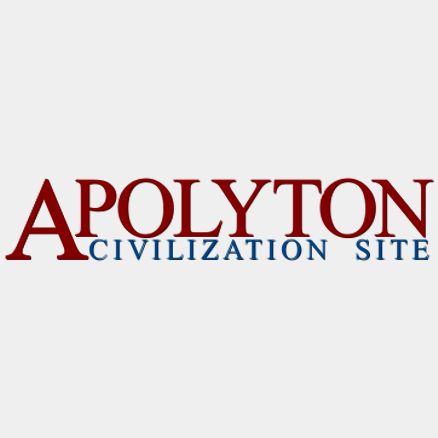

Comment