For those of us who don't regularly remove and replace the games on our harddrives I thought I would start a reminder forum for all those flags that can be set in the conquests.ini file. Just to be safe I uninstalled Civ3 and PTW, then reinstalled Civ3 and C3C (with PTW), but this lost me my *.ini file. There are a variety of flags that can be set there for game (software) and game (AI) behaviour to name two. - Please post below other *.ini flags so we can document them all - i.e. are there any new to Conquests?
KeepRes=1
This setting causes Civ3 to keep the monitor setting that you run windows in. Note: It will go to a different resolution for the movie, but return for gameplay. Most infoscreens and the startgame screen will not fill the screen now, but map in the game will be at your normal resolution now
NoAIPatrol=1
(A post about this setting in General jogged my memory that there were other settings I had lost) - As it sounds, this causes the AI to stop 'patrolling' it's borders for what seem like hours on end. With this startflag it should park them in a city and wait patiently to be attacked (hehe)
WindowsFileBox=1
This forces civ to use a standard MS Windows file dilaog for all file operations. This is very useful as it allows you to rename, delete, copy, sort, etc. from within the game. Note: This ini setting was already in my conquests.ini file, but was set to 0.
Max Autosaves=#
The default is 5, but this allows you to setup a different number of autosaves to keep. I have mine set to 10 now.
PlayIntro=0
This causes the opening movie to be skipped.
VideoMode=1280
This causes Civ to use the selected video mode. - Useful for when you don't want to play C3C at your desktop resolution or you don't want to play civ at the standard 1024x728. I haven't used this one but I assume that the video mode is set by only using the first part of the resolution choice.
Only the following resolutions are supported with this command:
1024x768
1152x864
1280x1024
1600x1200
1792x1344
Any Other Settings?
As more setting show up, I will edit them into the top post.
Thanks and credits go to those below who've posted these gems for all to use.
Thanks All
Kevin P.
KeepRes=1
This setting causes Civ3 to keep the monitor setting that you run windows in. Note: It will go to a different resolution for the movie, but return for gameplay. Most infoscreens and the startgame screen will not fill the screen now, but map in the game will be at your normal resolution now
NoAIPatrol=1
(A post about this setting in General jogged my memory that there were other settings I had lost) - As it sounds, this causes the AI to stop 'patrolling' it's borders for what seem like hours on end. With this startflag it should park them in a city and wait patiently to be attacked (hehe)
WindowsFileBox=1
This forces civ to use a standard MS Windows file dilaog for all file operations. This is very useful as it allows you to rename, delete, copy, sort, etc. from within the game. Note: This ini setting was already in my conquests.ini file, but was set to 0.
Max Autosaves=#
The default is 5, but this allows you to setup a different number of autosaves to keep. I have mine set to 10 now.
PlayIntro=0
This causes the opening movie to be skipped.
VideoMode=1280
This causes Civ to use the selected video mode. - Useful for when you don't want to play C3C at your desktop resolution or you don't want to play civ at the standard 1024x728. I haven't used this one but I assume that the video mode is set by only using the first part of the resolution choice.
Only the following resolutions are supported with this command:
1024x768
1152x864
1280x1024
1600x1200
1792x1344
Any Other Settings?
As more setting show up, I will edit them into the top post.
Thanks and credits go to those below who've posted these gems for all to use.
Thanks All
Kevin P.

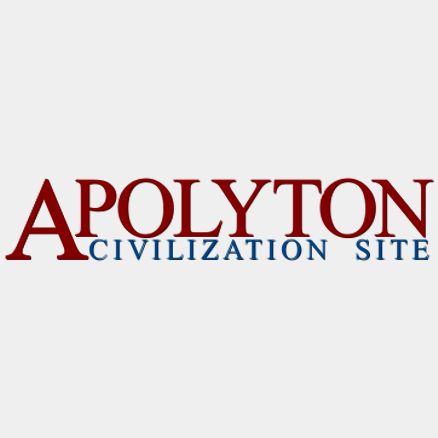

Comment